FEDTERM MANUAL - PLAYING FEDERATION 2 WITH FEDTERM
THE FEDTERM SCREEN
The FedTerm screen is split into different panels, which separate the information the game sends into different areas of the screen:
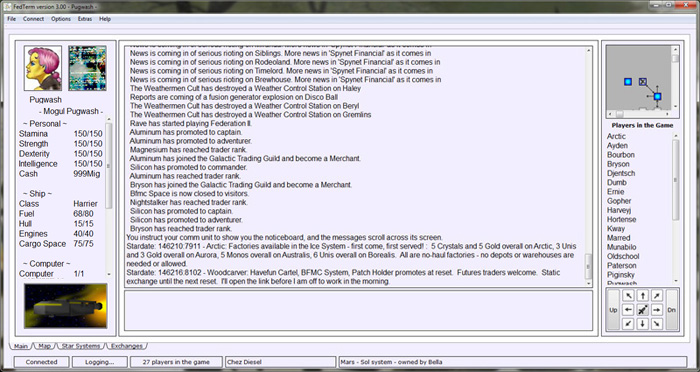
The main part of the screen shows the text sent by the game - the main output window which shows text sent by the game. Use the scroll bars to see text that has moved off the screen.
To enter commands, type in the input window at the bottom, and press the return key to send off the command. This part of the screen can also be switched to display other functions, by clicking on the notebook tabs at the bottom. The pages are:
- Main - the main output window
- Map - a larger map showing your explorations
- Star Systems - a page displaying information about planets and star systems
- Exchange – a page displaying exchange prices and letting you buy and sell
On the top right is a small section of map which shows where you are and what directions you can move in.
Bottom right is a set of movement arrows which generate the appropriate direction command, plus Up and Down. The centre generates the 'BOARD' command which takes you in and out of your ship. You can turn the movement arrows off to make more room for the main output screen using an item in the ‘Options’ menu.
Down the left hand side of the screen is a panel which shows your Fed2 character details and your spaceship details. You can turn this panel off to make more room for the main output screen using an item in the ‘Options’ menu.
At the top are two pictures; the first shows your own character picture, if you have one; the second shows any player you examine or get a SpyNet Report on.
Down the right side of the screen is a list of the players in the game, which is kept updated as they log in and out.
Finally, a status bar at the bottom of the screen gives you useful information such as whether you are connected to the game, where you are, how many people are in the game, and so on.
Each of these functions is explained in detail later in this manual.
Next page in Playing Fed section
Previous page in Playing Fed section

